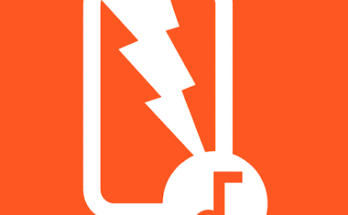In today’s digital-first world, visual content dominates our screens—whether it’s on social media, YouTube, streaming platforms, or personal portfolios. With technology evolving rapidly, 4K video and image quality has become the new gold standard. Enhancing your content to 4K (Ultra High Definition) not only improves viewer experience but also boosts engagement, professionalism, and even monetization potential.
But how do you take your standard-definition (SD), high-definition (HD), or even full HD content and enhance it to 4K quality? With the help of modern AI tools, professional software, and some smart techniques, this process is easier than ever—even for beginners.
This guide explores everything you need to know about how to enhance your content to 4K, including the best tools, features, pros and cons, and alternative methods.
What is Enhance video Quality to 4K?
Enhancing your quality to 4K refers to the process of upscaling videos or images from lower resolutions (like 720p, 1080p, or 2K) to 3840 x 2160 pixels, which is the resolution standard for Ultra High Definition (UHD) or 4K.
Unlike simply resizing a file, 4K enhancement often involves:
- AI-driven upscaling to add details
- Noise reduction
- Frame interpolation (for videos)
- Color correction and sharpening
- Temporal smoothing
This process can be achieved through AI upscaling tools, professional video editing software, or mobile apps. These methods utilize machine learning algorithms to reconstruct missing pixel data, improving clarity, reducing blur, and producing a crisp, high-resolution result.
Whether you are a content creator, filmmaker, photographer, or casual user, knowing how to enhance quality to 4K can dramatically impact how your visuals are perceived.

How to Enhance Your Quality to 4K
To enhance your videos or images to 4K, follow these steps using a combination of software and best practices:
1. Choose the Right Tool
Select a tool or platform based on your needs:
- Desktop Software: Topaz Video Enhance AI, Adobe Premiere Pro, DaVinci Resolve
- Online Tools: Let’s Enhance, BigJPG, Pixop
- Mobile Apps: Remini, CapCut, VN Editor
2. Import Your File
Upload or drag your video/image into the tool. Make sure your file is of the best available quality before enhancement.
3. Select 4K Output Settings
Set the resolution to 3840×2160 (4K). Most tools allow you to choose output format (e.g., MP4, MOV, JPG, PNG).
4. Apply Enhancements
Use features like:
- AI Detail Recovery
- De-blurring
- Noise Removal
- Color Boosting
- Frame Rate Enhancement (for videos)
5. Export the Final File
After processing, export your file in 4K. Save it in a high-quality format like H.265/HEVC for efficient compression without compromising quality.
6. Test & Compare
Play your video on a 4K monitor or TV, or zoom into images to verify the enhancement. Compare before-and-after shots to see improvements.
Features of How to Enhance Your Quality to 4K [Completely Detailing]
Here are the key features found in modern 4K enhancement tools:
| Feature | Description |
|---|---|
| AI Upscaling | Uses deep learning to add missing details and intelligently increase resolution. |
| Noise Reduction | Smooths grainy or pixelated content, often found in older videos or low-light images. |
| Motion Stabilization | Stabilizes shaky videos for a smoother viewing experience. |
| Frame Interpolation | Increases frame rate (e.g., 30fps to 60fps) using motion estimation techniques. |
| Face Enhancement | Tools like Remini specialize in enhancing facial features for portrait photos or videos. |
| Color Correction | Adjusts white balance, contrast, and color tones to make the visuals more realistic. |
| Detail Sharpening | Adds crispness to edges and objects, especially important in text and scenery. |
| Batch Processing | Allows users to upscale multiple files at once, saving time. |
| Custom Export Settings | Choose your output format, resolution, codec, and compression quality. |
| Cloud-Based Processing | Some tools handle processing on the cloud, which reduces local device load. |
Pros of How to Enhance Your Quality to 4K [Use Table]
| Pros | Details |
|---|---|
| Improved Visual Clarity | Sharper, cleaner, and more professional-looking visuals. |
| Increased Engagement | Higher video/image quality leads to better viewer retention. |
| Monetization Potential | Platforms like YouTube reward higher-resolution content. |
| Repurposing Old Content | Enhance older low-res videos/images to meet today’s standards. |
| Professional Appeal | Essential for branding, film projects, or high-end portfolios. |
| Better Performance on 4K Displays | No pixelation or blur when viewed on UHD screens. |
| More Creative Flexibility | Allows for zoom-ins, crops, or effects without losing detail. |
Cons of How to Enhance Your Quality to 4K [Use Table]
| Cons | Details |
|---|---|
| High Processing Time | AI upscaling can be time-consuming, especially on older hardware. |
| Increased File Size | 4K videos/images take up significantly more storage space. |
| Not Always Perfect | Poor source quality can limit results—even with advanced tools. |
| Cost of Premium Tools | Many effective apps/software require a subscription or purchase. |
| Hardware Limitations | Some devices may struggle to process or display 4K content. |
| Learning Curve | Advanced software (like Premiere or DaVinci Resolve) can be complex. |
| Limited Mobile Capability | Mobile apps may lack full functionality or export limits. |
How to Enhance Your Quality to 4K Alternatives [Use Table]
| Alternative Tool | Platform | Key Features | Free/Paid |
|---|---|---|---|
| Topaz Video Enhance AI | Windows/Mac | AI-based 4K upscaling, batch processing, frame interpolation | Paid |
| DaVinci Resolve | Windows/Mac/Linux | Pro video editing, color correction, upscale plugins | Free/Paid |
| Remini | Android/iOS | AI facial enhancer, image upscaling, auto adjust | Freemium |
| Let’s Enhance | Online | Image enhancement, AI filters, bulk processing | Freemium |
| Adobe Premiere Pro | Windows/Mac | Professional editing, manual 4K export, plug-in support | Paid |
| BigJPG | Online | Anime/photo image upscaling using AI | Freemium |
| HitPaw Video Enhancer | Windows/Mac | 4K upscale, denoiser, stabilizer | Paid |
| Pixop | Web-based | Video upscaling with AI, cloud-based, fast render | Pay-as-you-go |
| CapCut | Android/iOS/Desktop | Mobile-friendly editor with 4K export, effects, AI tools | Free |
| Veed.io | Online | Video editor with 4K export, filters, effects | Freemium |
How to Enhance Your Quality to 4K
Here’s a concise summary of how to enhance your video/image quality to 4K using various platforms:
Using Topaz Video Enhance AI (Desktop)
- Download and install Topaz Video Enhance AI.
- Import your video file.
- Select the AI model for your content type (Standard, Artemis, etc.).
- Choose “4K UHD” as the output resolution.
- Start processing and export the file once complete.
Using Remini (Mobile)
- Install Remini from the Play Store or App Store.
- Open the app and upload a low-quality image or video.
- Select the enhancement option.
- Let the AI process your file.
- Save the 4K-enhanced result.
Using Let’s Enhance (Online)
- Visit letsenhance.io.
- Create a free account and upload an image.
- Choose 4x upscale or “Photo Enhancer” preset.
- Let the AI render your image.
- Download the enhanced version.
How to Enhance Your Quality to 4K
Let’s explore some real-world examples and use-cases of enhancing quality to 4K:
1. For YouTubers
- Upscaling old 720p or 1080p videos to 4K can boost algorithmic reach.
- YouTube prioritizes 4K content for featured sections and Smart TVs.
2. For Photographers
- Use AI upscaling to improve mobile camera shots or low-res images.
- High-res portfolios make a better impression on clients.
3. For Filmmakers
- Restore old footage in higher detail for documentary or archive work.
- Convert HD recordings to UHD format for streaming platforms.
4. For Businesses
- Present high-quality 4K promotional material for ads, presentations, or billboards.
- Enhance product images or demo reels for B2B marketing.
5. For Social Media Creators
- Export TikTok, Instagram Reels, or YouTube Shorts in 4K for higher engagement.
- Crisp visuals make your content stand out in saturated feeds.
Conclusion
Enhancing your video or image quality to 4K is no longer reserved for professional studios. Thanks to AI-based tools and intuitive platforms, anyone can upgrade their content to Ultra HD with just a few clicks.
Whether you’re a creator, marketer, hobbyist, or business owner, 4K content opens the door to better performance, visual appeal, and audience growth. While there are challenges—like larger file sizes and processing time—the benefits often far outweigh the drawbacks. Use the tools and techniques outlined in this guide to start producing stunning 4K content today.